Search results
On this page, the results the search you made are displayed.
The complete results of a search initiated in a search bar allow you to view all training that corresponds with the key words entered in the search bar or those attached to the filter you searched with. For instance, searching for Manager in the text based search displays results such as Manager Training, Becoming a project manager etc. Searching for training using the Training Method filter set to Face-to-face displays training that is in person only. From the search results it is possible to search again, add favourites or view the details of a training course or programme.
The table below allows you to familiarise yourself with the main visual elements seen above:
Element | Function |
|---|---|
 | Return to the home page |
 | Access another front office module |
 | Search for an employee |
 | Access another back office module |
 | Access your user profile |
 | Change the scope of the training catalogue to return to the home page in your chosen view |
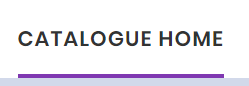 | Return to the catalogue home page |
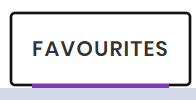 | View your training saved as favourites |
The search section of the training catalogue allows you to use different catalogue filters configured in the back office to search for training in the catalogue. The following search filters are available: Theme, Skill, Training method, Training type, Duration,and Language.
If you have already opened the training catalogue in your desired view, skip to step 2.
If you are a manager or a training manager and you want to change your view of the training catalogue, click the drop-down menu on the top right of the catalogue and switch between My Catalogue, My Scope's Catalogue or Full Catalogue as required
You can now consult the catalogue in your chosen view.
Select a filter option in the drop-down menus in the search section above the slider menu. For instance, select the theme Business Expertise in the Theme drop-down. Please note that only courses are attached to themes, for programmes, apply another filter.
The corresponding training displays under the search section.
To refine your search further enter a search term in the Search for Training search bar and click search.
The corresponding training displays under the search section.
Optionally, use the Open Access toggle to view training courses that are available to start immediately. Please note that open access training is only available for users of the LMS.
You have searched the catalogue using filters.
When viewing the results of your search you can save training as favourites to facilitate your access to them later. All users can select favourites in any view available to them. You can also view the details of a training course or programme.
Locate the training you would like to add to your favourites and select the
 icon in the bottom right corner of the thumbnail.
icon in the bottom right corner of the thumbnail.The icon's appearance changes
 and the training adds to your favourites.
and the training adds to your favourites.To remove training from your favourites, select the
 icon.
icon.The icon's appearance changes
 and the training deletes from your favourites.
and the training deletes from your favourites.To view the training description, click the training thumbnail.
The training description displays.
You have selected favourite training and viewed your training details.