My Training Widget: Requirements
In the Requirements tab of My Training Widget, view training requirements created by you or for you and the details of these requirements.
Presentation
The training widgets display training in two tabs: The Registrations tab and the Requirements tab. The Registrations tab shows registrations, these are requests for training during specific sessions and can have been made by employees themselves or managers for their employees or in the back office by a training manager or by import by an admin. The Requirements tab shows training that has been requested by managers for their team or employees themselves or in the back office by a training manager but that is not linked to a specific session, although a requirement can have Requested Deadline. Over both tabs, the widget displays any training requirements and any training that is currently in progress and completed or future registrations. These tabs in the widget therefore allow training to be tracked from requirement to completion. This section explains the process of tracking and consulting your training in the training widget.
The Requirements tab displays some key information about each requirement: the name of the training, who created or last edited the requirement and when, its priority status, e.g. Important or Medium, and the status of the requirement e.g. Wished or Accepted, and whether or not it is linked to face-to-face training.
Each tab has a filter function that you can use to display specific information only. Registrations can be filtered by the name of the training, the registration's status e.g. Accepted or Waiting list and in the manager view, the name of the trainee. Requirements can be filtered by three categories; name of the training, e.g. Excel for beginners, the status of the requirement e.g. Wished or Accepted, the priority status assigned to it e.g. Important or Medium and in Their Training widget., the name of the trainee.
It is also possible to view the description of the course or programme that the registration or requirement was created for, in the Training Catalogue directly from the widget.
It is worth noting that the display of the Registrations tab changes in the My Training widget when a training course is hosted in the LMS:
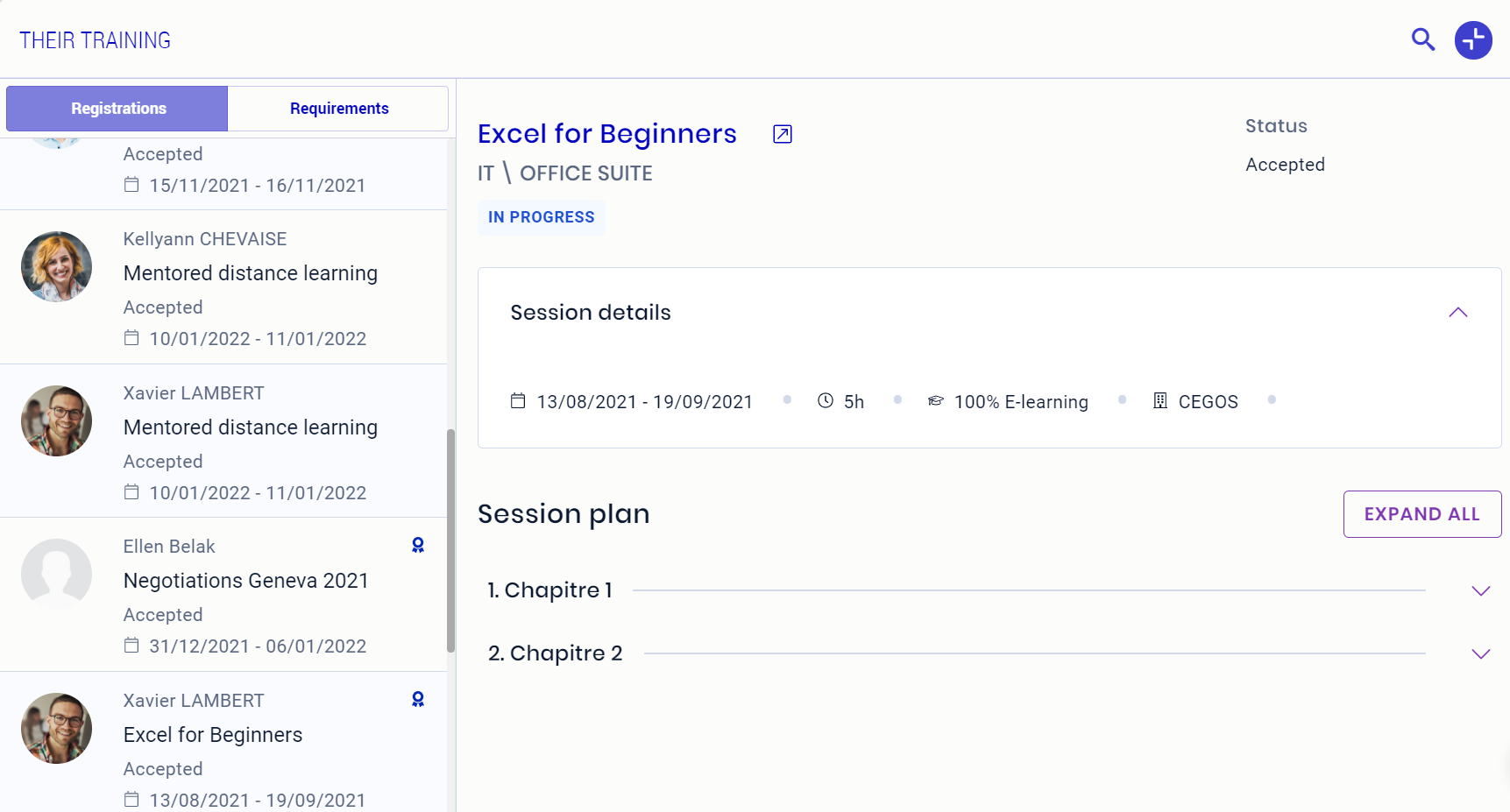
The table below provides an additional explanation of the visual elements and actions that can be taken in the training widgets:
Element | Function |
|---|---|
 | To access a LMS learning unit directly |
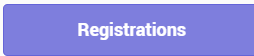 | To view the Registrations tab |
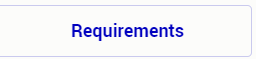 | To view the Requirements tab |
 | To filter the Registrations or Requirements tab |
 | To maximise the widget |
 | To minimise the widget |
 | To view the training description in the Training Catalogue |