The Templates tab
The Templates tab lets you view and manage all the templates in the Core HR module.
For employees files, events and Employee Self-Service (called Self-Service in the configuration), a template lists the active data sections and the visible and/or mandatory fields per section.
From the Templates tab, you can:
search for a template using the search bar at the top of the page;
create a template by clicking on the
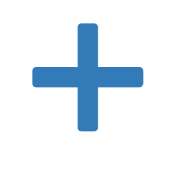 button at the top right or on the Create button at the bottom of the page;
button at the top right or on the Create button at the bottom of the page;create a template by copying it from another, using the Duplicate button on the template insert;
edit a template using the Edit button on the template insert .
delete a template using the Delete button.
In addition to the actions, each insert lists the following for each template:
the name of the template;
the description if there is one;
the list of all activated data sets for the template: in grey, data sets inherited from the Master template, in bold, the data sets activated specifically for this template.
the status Active, Draft or Inactive of the template.
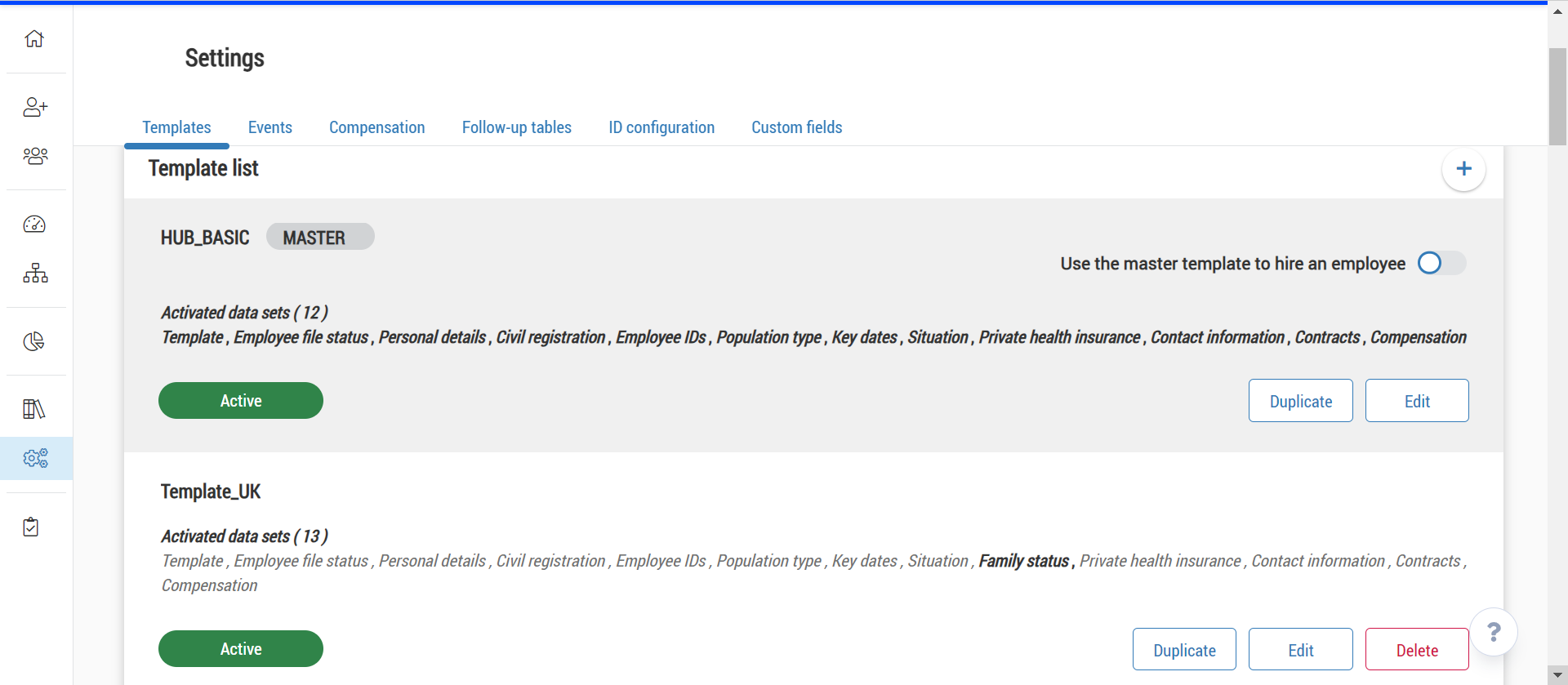
A template consists of:
a Details tab with the name of the template, its code (unique identifier, used for imports mostly), its status and comments, visible by users when they use the template;
a Configuration tab to define activated data sets for the employee file, events, and the Self-service;
for the Master template only, a Field format tab.
Updates of templates are not historised by time and users. Once saved, modifications are visible instantly and previous data are no longer visible.
Your administrator role must have the right to edit for each event that you want to configure: Employee file, Self-service and other events.
Please note that the right Edit event: custom is applied to all the Transfer and Legal entity transfer events that your company has configured.
Module | Sub-module | Right | Description |
|---|---|---|---|
Administration | Administrative management | Access: Template settings | Accesses the Settings > Templates menu |
Administration | Administrative management | Edit event: Employee file | When editing a template, allows you to edit the event in question by adding or deleting data sets. |
Administration | Administrative management | Edit event: Employee file | When editing a template, allows you to edit the event in question by adding or deleting data sets. |
Administration | Administrative management | Edit event: End contract | When editing a template, allows you to edit the event in question by adding or deleting data sets. |
Administration | Administrative management | Edit event: Leave of absence | When editing a template, allows you to edit the event in question by adding or deleting data sets. |
Administration | Administrative management | Edit event: Probationary periods | When editing a template, allows you to edit the event in question by adding or deleting data sets. |
Administration | Administrative management | Edit event: Internal probationary periods | When editing a template, allows you to edit the event in question by adding or deleting data sets. |
Administration | Administrative management | Edit event: Transfer | When editing a template, allows you to edit the event in question by adding or deleting data sets. |
Administration | Administrative management | Edit event: Self-service | When editing a template, allows you to edit the event in question by adding or deleting data sets. |
Administration | Administrative management | Edit event: Medical check-ups | When editing a template, allows you to edit the event in question by adding or deleting data sets. |