The Custom fields tab
The Custom fields tab allows you to create and manage fields specific to your organisation.
These fields, once created, can be configured per template, with the Displayed and Required options, as standard fields. They are in a data set, called by default Custom data set. You can change the name by clicking on Rename data set.
This data set is a multiple record data set and is discontinuously versioned.
In the tab, fields are displayed on the left and their information on the right.
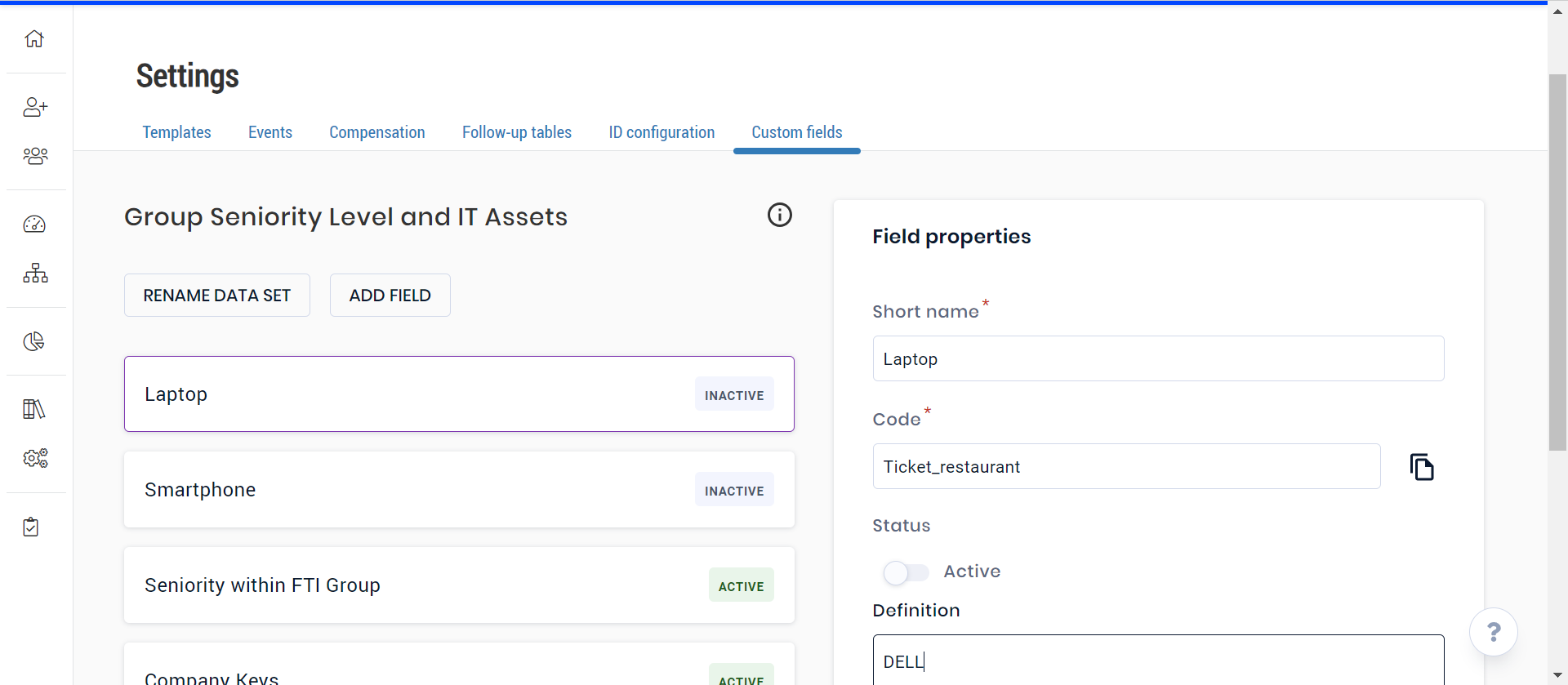
Module | Sub-module | Right | Description |
|---|---|---|---|
Administration | Administrative management | Access: Custom data set settings | Gives access to the Custom fields tab in the Settings page. |
Administration | Administrative management | View data set: Custom | Gives access to view the data set and its contents in an employee file and in templates. |
Administration | Administrative management | Edit data set: Custom | Gives access to view and edit the data set and its contents in the employee file and in templates. |
To create a custom field, from the Core HR module:
Click on the menu
 Settings on the left side panel.
Settings on the left side panel.Click on the Custom fields tab.
Click on Add field.
Fill in your field information:
Short name: name of the personalised field;
Code: unique technical code;
Status: Active (the field can be selected in a template) or Inactive (the field cannot be selected in a template);
Definition: descriptive field displayed only on this page;
Field type:
Boolean: choice between two values (Yes/No)
Date
Long: Whole number.
String: string of characters, limited to 256 alphanumeric characters
Click on Save to create your field.
If you wish to modify a field, simply click on it on the left part to update the data and save your information.
Additional information:
It is not possible to create a custom field of the List type: you need to create a custom library, which in turn creates a linked custom field.
Custom fields are copied to the Administration module, if a current record exists: you can find them as additional fields in the Intelligence > Object parameters > Individual > Additional fields menu.
To delete a custom field, from the Core HR module:
Click on the menu
 Settings on the left side panel.
Settings on the left side panel.Click on the Custom fields tab.
Click the field to delete on the left part.
Click Delete at the bottom of the page.
If a field is already used in an employee file, a message displays to tell you that it cannot be deleted.
In this case, change its Status to inactive.